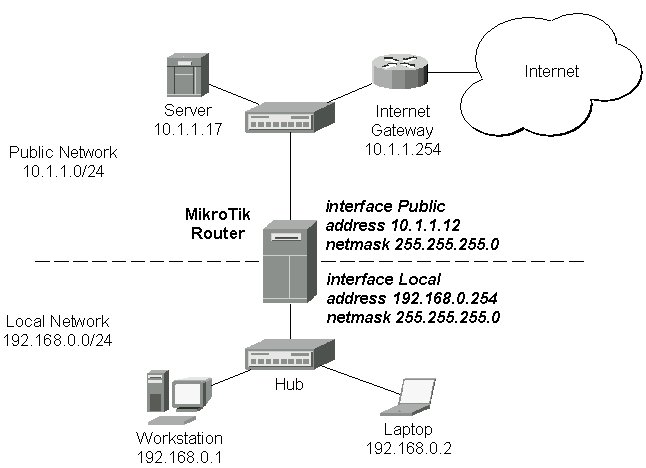Setup uses Safe Mode. It means that all changes that are made during setup
are reverted in case of error, or if Ctrl-C is used to abort setup. To keep
changes exit setup using the ‘x’ key.
[Safe Mode taken]
Choose options by pressing one of the letters in the left column, before
dash. Pressing ‘x’ will exit current menu, pressing Enter key will select the
entry that is marked by an ‘*’. You can abort setup at any time by pressing
Ctrl-C.
Entries marked by ‘+’ are already configured.
Entries marked by ‘-’ cannot be used yet.
Entries marked by ‘X’ cannot be used without installing additional packages.
r - reset all router configuration
+ l - load interface driver
+ a - configure ip address and gateway
d - setup dhcp client
+ s - setup dhcp server
p - setup pppoe client
t - setup pptp client
* x - exit menu
your choice:
OR
[admin@MikroTik] > ip address
[admin@MikroTik] ip address> add address=192.168.1.1/24 interface=ether1
[admin@MikroTik] ip address> pr
# ADDRESS NETWORK BROADCAST INTERFACE
0 192.168.1.1/24 192.168.1.0 192.168.1.255 ether1
admin@MikroTik] ip address> /
[admin@MikroTik] >
[admin@MikroTik] >interface
[admin@MikroTik] interface> pr
Flags: X - disabled, D - dynamic, R - running
# NAME TYPE RX-RATE TX-RATE MTU
0 X ether1 ether 0 0 1500
1 X wlan1 wlan 0 0 1500
[admin@MikroTik] interface> enable 0
[admin@MikroTik] interface> enable 1
[admin@MikroTik] interface> pr
Flags: X - disabled, D - dynamic, R - running
# NAME TYPE RX-RATE TX-RATE MTU
0 R ether1 ether 0 0 1500
1 X wlan1 wlan 0 0 1500
[admin@MikroTik] ip address>add address=172.1.2.1/30 interface=wlan1
[admin@MikroTik] interface eoip>
[admin@MikroTik] interface eoip>add name=eoip-tunnel1 remote-address=172.1.2.2 tunnel-id=1 disabled=no arp=enabled
[admin@MikroTik] interface eoip>pr
Flags: X - disabled, R - running
0 R name=”eoip-tunnel1″ mtu=1500 mac-address=FE:FD:00:00:00:00 arp=enabled remote-address=172.1.2.2 tunnel-id=1
[admin@MikroTik] interface eoip>..
[admin@MikroTik] interface>
[admin@MikroTik] interface> bridge
[admin@MikroTik] interface bridge> add name=bridge1
[admin@MikroTik] interface bridge>pr
Flags: X - disabled, R - running
0 R name=”bridge1″ mtu=1500 arp=enabled mac-address=00:00:00:00:00:0 forward-protocols=ip,arp,appletalk,ipx,ipv6,other stp=no priority=32768 ageing-time=5m forward-delay=15s garbage-collection-interval=4s hello-time=2s max-message-age=20s
[admin@MikroTik] interface bridge>port
[admin@MikroTik] interface bridge port>pr
# INTERFACE BRIDGE PRIORITY PATH-COST
0 ether1 none 128 10
1 eoip-tunnel1 none 128 10
2 wlan1 none 128 10
[admin@MikroTik] interface bridge port>set eoip-tunnel1 bridge=bridge1
[admin@MikroTik] interface bridge port>set ether1 bridge=bridge1
[admin@MikroTik] interface bridge port>pr
# INTERFACE BRIDGE PRIORITY PATH-COST
0 ether1 bridge1 128 10
1 eoip-tunnel1 bridge1 128 10
3 wlan1 none 128 10
[admin@MikroTik] interface bridge port>.. ..
[admin@MikroTik] interface>wireless
[admin@MikroTik] interface wireless>set wlan1 mode=bridge disable-running-check=no band=5ghz frequency=5180 ssid=test1
Configurration For Mikrotik Station / Client
[admin@MikroTik] interface eoip>add name=eoip-tunnel1 remote-address=172.1.2.1 tunnel-id=1 disabled=no arp=enabled
[admin@MikroTik] interface wireless>set wlan1 mode=station disable-running-check=no band=5ghz frequency=5180 ssid=test1
[admin@MikroTik] interface>pr
Flags: X - disabled, D - dynamic, R - running
# NAME TYPE RX-RATE TX-RATE MTU
0 R ether1 ether 0 0 1500
1 R bridge1 bridge 0 0 1500
2 R eoip-tunnel1 eoip-tunnel 0 0 1500
3 R wlan1 wlan 0 0 1500